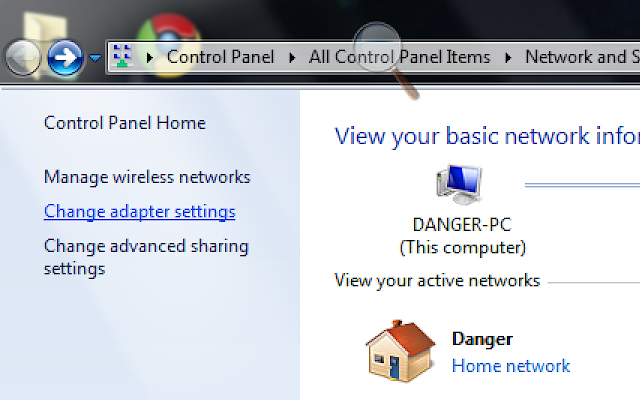Note : Put the file into one folder to make it easy to find
2) Restart PC and Press F8 before computer start boot windows
3) Choose Repair Your Computer > Next > Next
4) Choose Repair Your Computer > Command Prompt
Below is the important step
5) Type in the Command Prompt >dir C:
or
>dir D:
or
>dir E:
until you find the correct directory by doing this, you can see
all the folder in every directory and choose the directory where
the Windows file has been copy to
6) After you have find the folder, you type the directory label in
the Command Prompt, For example :
>C:
or
>D:
or
>E:
and so on .....
7) Next, type >cd /WIN7DVD/sources
Note : Win7DVD is the folder where I put my Windows file
If you put the Windows file deep into many folder
For example : D:\Software\WIN7DVD so you must type
>cd /Software/WIN7DVD/sources
8) Next, type >setup
9) After that is the standard windows format option
I hope you understand the step and the picture